Step 1: Finding your font.
Picking the right font is crucial. While you could use any font you already have on your computer, that would be very boring and pointless. Who wants to go create a cool signature in Times New Roman, really. You need a font that screams "you". For Craig, that font was PhontPhreaks Handwriting, for me Angelina. There are tons of sites out there than have fonts free for downloading, but here is a good start. These are all handwriting fonts, which are perfect for signatures. And this site allows you to put your name in to see exactly what it would look like instead of just relying on their sample.
Once you pick your font, click on the download button and well, download it. I find it easiest to download it to my desktop since I will be deleting it soon anyway. See how easy this is. Okay, now it is on your computer, you just need to extract and apply it. Don't get scared, you'll be okay. Find the folder you just downloaded and right click, then click on extract all. Now there will be another folder that contains the font folder unzipped. Leaving that right where it is, open up My Computer > Local Disk > WINDOWS > Fonts. Somewhere in the process, your computer might try to tell you that you shouldn't be opening this particular folder, but just ignore it and tell it to show you anyway, don't worry, your computer won't explode. (Just don't go messing with other stuff in there, I don't have any idea what will happen and I will not feel responsible)
Now you should have two folders open on your desktop: the Font folders which lists all the fonts your computer has, and the folder of the new font you just downloaded. Just cut the new font and paste it into the Font folders so it can live happily with all your other fonts. You can delete the two new folders that I told you to put on your desktop now. They aren't needed anymore. If you want to make sure that the font is really there, you can open up Word or PowerPoint, type something, then try and change the font. In your list, nestled with your other fonts, will be your new one. It should even be in the right spot, alphabetically speaking. See that wasn't hard, was it? Now, you might be thinking that since you are the only person who will have the font "ToSexyForMySignature" on their computer how is anyone else going to be able to read it. Don't worry, we will officially be making it into a graphic so it will all be okay. That comes tomorrow in Step 2: Designing your signature.
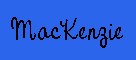

This blog makes me smile! You're such a goof!
ReplyDeleteOh, that crimson person is me.
ReplyDeleteI wouldn't have guessed that so I'm glad you mentioned it.
ReplyDeleteThat's awesome. I am going to send this to my friend, Bridgy. She team blogs and it would be really helpful if they each had a signature.
ReplyDelete