First you need to save the picture to Blogger so it can be a big boy picture and have it's own url. The easiest way to do this is to make a new post and insert the picture, aligned to the left. Now save the post as a draft. Since this is a team blog, I titled mine Mac's signature DO NOT DELETE so Craig would know what it was, but as long you don't have a problem with blogger fairies out there randomly deleting your drafts, that won't be necessary. Now it is saved on Blogger, to find out where it is saved, just go to edit html and look for something like this:
(img src="http://bp2.blogger.com/whateverreallylongurlbloggerassigned/yourfilename.png" align="left" /)
[except that instead of ( there will be < but if I actually put the < there, G=Blogger tries to put the picture in]
Copy that whole chunk of code. Now go to Settings>Formatting and scroll down to Post Template. Whatever you put in the Post Template will be in every post, so paste the code for that picture right there and save it. CONGRATULATIONS! You've done it. To check it out, just try to create a post and see it there, waiting for you. For our blog, I put both signatures in there, then we just delete whichever one we don't want when we post.
Step 3's technique can be used for any graphic, not just your signature. You can put a picture of yourself at the bottom of every post although I'm not sure what that would say about you. Or you could put a picture of something random just for fun. You can also change the alignment by replacing left with right to mix things up. Or try and come up with your own ideas, you learn the most by figuring things out yourself. Having said that though, if you have any questions, I will try and answer them, or point you to someplace that can. I really am just learning this stuff myself but hopefully you have found this little tutorial to be helpful, or at least entertaining.
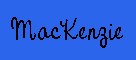

No comments :
Post a Comment